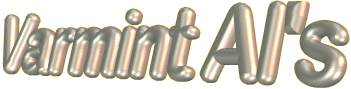
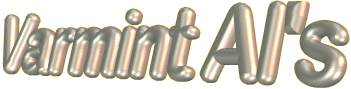
GHOST 2003 BOOT FLOPPY
Ghost allows you to save you C-Drive partition as an image file. If for some reason you C-Drive gets corrupted or you get a virus or other malware, you can then go back to just how it was when you saved it. I have saved my C-Drive partition numerous times and have gone back to an earlier saved state in time. It works great. Here is how it works.
How to save a Partition of your Hard Drive as an image file on another partition on that hard drive, a second hard drive, of a DVD-Writer. I took these pictures with a camera and compressed them. The text will be much clearer on your screen. The reason I used a camera to capture the pictures is that only Ghost is running on the computer and "screen shots" are not supported. If you have a USB mouse, you will probably need to use the Tab key to move around the buttons. Selected buttons are bright white. Once selected the enter key works like a mouse click.

The sign on screen. Click on Continue without marking drive.

The next screen. Click on OK.

To save a partition as an image file, put the arrow on Local - slide over to Partition - slide over to To Image
and click the mouse.
That will start the process to write a partition to a image file on another
partition or hard drive.

Select the Hard Drive where the partition you want to save as an
image file is located and click on OK.

Select the particular partition you want to save. On this example it is
the C-Drive partition. I named it C-Drive when I originally formatted
the hard drive. I make one primary partition and an extended
partition with a number of logical partitions.

Select the folder on a different partition where you want the
image file written. I took the picture before I clicked on the S-MACH folder.

Enter the File Name you want. I used 3-312 and I meant C-312.
Typos happen but it would have been no problem. Click on Save to start the process.
Note how often I save my C-Drive. It is very easy to restore the C-Drive from an
earlier date. You can add a few lines of text in the description window about
the partition you are saving.

Ghost wants to know if you really want to proceed. Up until this time nothing
has been done. Click on
Yes to confirm that you want save the image file.

You can save the file without compression, but it will be large.
I have always used High compression and it has worked fine.
The image file will be quite a bit smaller and with fast CPU's the compression
and writing will probably go faster than no compression.
Ghost will save the image file and automatically span the files so that none will be larger than about 2.1Gb in size. Click on Continue when it is done and Quit. Remove the floppy and boot up as normal. The image file will be saved and then can be written to a DVD is you want to save it in a safe place.
Restoring a Partition with GHOST
How to restore a partition from an image file. It is really easy and usually takes less time than writing the image file. If you added documents to My Documents and/or received email since the image file was written. Save that information to a different partition or write it to a CD or DVD. It is only important if it is the C-Drive where that kind of data is stored. No other partitions will be effected. The restored partition will be exactly like the partition when it was saved.

Put the arrow on Local - slide over to Partition - slide over to From Image
That will start the process to write an image file to partition. Note
the picture is incorrect and you should click on From Image.

This screen comes up and you click on OK. The heading is
not clear but it merely starts the process. There are many more
steps before any writing is actually done.

Select the hard drive that has the partition you will overwrite.
Note. All info on that partition will be lost and replaced with
the info in the image file.

In this example I will over write my C-Drive with an image
file that I had saved when everything was working well. I have
done this quite a number of times. The latest time was when
Microsoft wanted me to update to IE-8. It put a lot of tracking
text files on my C-Drive and I went back to the C-Drive like it was
before I made a stupid mistake and allowed the update of IE-8.
I am now running IE-7 but mostly use Firefox anyhow.

I missed a picture on the actual run. You select the location of
the folder that contains the image file.

Then select the image file name and click on OK. This is the
wrong view but similar to what you will see.

Click on Yes to write the image file to the selected partition.
The process starts over writing the selected partition with
the image file you selected. When it is finished writing the partition it will
ask you if you want to Continue or Reboot. Select Continue. If it is your C-Drive, you will be
right back to the condition when you saved the Image file.

When you are all done, remove the Ghost floppy and reboot
your computer. It will look like it did when you originally saved
the image file. One other nice thing is that the partition that you
loaded will be completely defragmented in process.
Good luck with Ghost 2003. I have used it many times without
a single loss or complication. This is the best way I have found to
backup and save data. If you have the Ghost Editor you can also
select a single file or folder and copy it from the image file and
paste it to any location you like as long as there is room.
Good Hunting... from Varmint Al